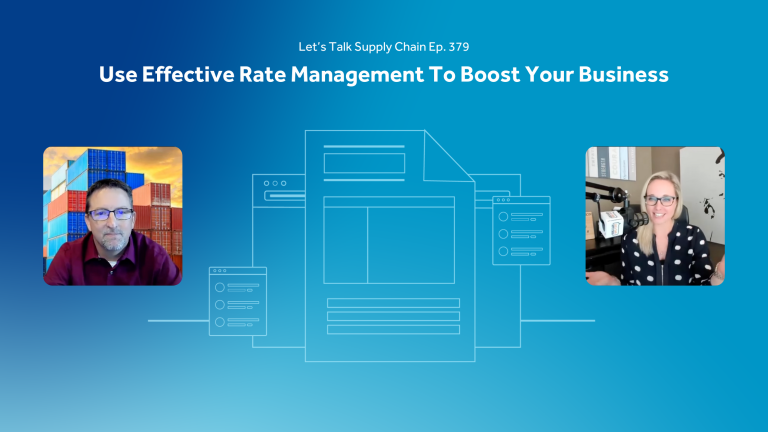In order to ensure receipt of messaging from DrayMaster, and to prevent SPAM filtering, please “whitelist” the DrayMaster and Envase domains, including the draymaster.com, draymasterapp.com and envasetechnologies.com email addresses.
Different email clients require different whitelisting steps – please find instructions for major email clients below. By following the steps outlined for your email client you will continue to receive important communications from DrayMaster.
WHITELISTING INSTRUCTIONS FOR USERS
Below are instructions for common email clients.
Outlook
- Right-click a message in the preview pane (double-check the Junk and Clutter folders for messages too).
- Click the drop-down list and select Junk.
- Select Never Block Sender’s Domain.
NOTE: If the message was found in the Junk or Clutter folder, you can move it to the inbox.
Gmail
- Click the Gmail drop-down list (on the left side of the screen) and select Contacts.
- Add the “from” address to your contact list.
If the message was found in the spam folder, right click it and select Not Spam. Additionally, you can move messages to their proper classification folder, if needed.
AOL
Right click a message and select Add to Contacts. Alternatively, select Contacts on the left sidebar and add the sender’s “from” address. If the message was found in the spam folder, right-click it and select Not Spam.
Yahoo
- Click the Contacts icon (in the upper left corner) and select New Contact.
- Add the sender’s email address.
If the message was found in the spam folder, right click it and select Not Spam. if you see the address in the block list, select the address you wish to remove and click Remove.
Other Email Clients
Add the sender’s “from” address to your contact list/address book. If the message was found in the spam folder, move it to the inbox or right click it and select Not Spam.
WHITELISTING INSTRUCTIONS FOR ADMINS
DrayMaster uses three different external email platforms, in addition to our Outlook client, each of which has associated IP addresses. Please whitelist the following so that you can receive our messaging, including member benefits, periodic surveys and voting:
- 64.46.54.108
- 198.21.6.73
- 209.18.93.62
- 209.18.93.63
Below are links to instructions for common spam.
- Trend Micro – whitelisting information
- Microsoft Exchange – connection filter policy
In cases where deliverability issues persist or if you have questions, please contact Mike May at mmay@tcompanies.com for further assistance.